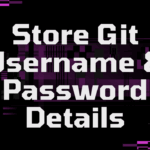Alright , what up with y’all? Software Shinobi here, and we’re diving deep into the ancient texts today. Nah, I ain’t talkin’ about some dusty old scrolls. I’m talkin’ about the built-in help systems in Linux that are gonna save your butt more times than you can count: man and --help. This is your primary weapon for figuring out commands you don’t know or can’t quite remember the syntax for.
The “$100M” Mindset Applied: Self-Suff iciency
Look, in the real world, especially when you’re on the clock and somethin’s busted, you ain’t always gonna have time to hit up Stack Overflow or bother a colleague. The ability to quickly find the info you need, right there in the terminal, that’s a valuable skill, my friend. That’s the “$100M” mindset in action – bein’ resourceful, efficient, and gettin’ things done without relyin’ on external help for every little thing.
You gotta learn how to consult the ancient texts. They hold the secrets to the commands, the options, and how they all fit together.
--help: Your Quick Cheat Sheet
Alright, let’s start with the quick and dirty. Many commands in Linux have a built-in help message that you can access with the --help flag. Think of this as a quick cheat sheet. It’s not the full manual, but it’s usually enough to remind you of the basic syntax and common options.
Here’s the deal: just type the command name followed by --help. For example, let’s look at the ls command, which you’re gonna be using a lot to list files and directories.
ls --helpWhat you’ll get back is a concise summary. It’ll show you how to use the command (SYNOPSIS), give ya a brief description, and list some of the most frequent options with a short explanation of what they do.
Not every command has a --help flag, and sometimes it’s just -h instead of --help. It really depends on the developer who wrote the command, you dig? But it’s always worth tryin’ the --help first for a quick hint.
man: Consulting the Ancient Texts
Now , for the deep dive, the full ancient texts – that’s the man command. man stands for manual, and it’s where you’ll find the comprehensive documentation for most commands, utilities, and even configuration files on your system.
To use man, you just type man followed by the name of the command you want to learn about. Like this, for the ls command:
man lsWhen you hit Enter, your terminal is gonna open up the manual page for ls. Now, this is usually displayed in a pager program, typically less, which lets you scroll through the content one screen or one line at a time.
Navigating the Man Pages: Your Shinobi Scrolls
Alright, so you’re in a man page. Don’t just stare at it! You gotta know how to move around. Think of this like reading those ancient scrolls – you gotta unroll ’em.
- Scrolling: Use the
Spacebarto move down one page at a time. Thebkey will take you back up a page. Use theEnterkey or the arrow keys (UpandDown) to scroll line by line. - Searching: Lookin’ for something specific? Press the
/key, then type the word or phrase you’re lookin’ for and hit Enter. It’ll jump to the first match. Pressnto go to the next match, andNto go to the previous one. -
Quitting: When you’re done consultin’ the ancient texts, just press the
qkey to exit the man page and get back to your terminal prompt.Inside the Man Pages: Unpackin’ the Wisdom
Man pages ain’t just a wall of text. They’re structured into sections, each tellin’ you something important about the command. Knowing these sections is key to quickly findin’ what you need. Not every man page has every section, but here are the common ones you’ll see:
- NAME: This is always at the top. It gives you the name of the command and a concise, one-line description of what it does. Super useful for quickly confirmin’ you’re lookin’ at the right thing.
- SY NOPSIS: This is where you see the command’s syntax. It shows you how to properly structure your command, includin’ the different options and arguments it accepts. It might look a little cryptic at first with all the brackets and pipes, but you’ll learn to read it. It’s like the secret code for makin’ the command do your bidding.
- DESCRIPTION: This section gives you a more detailed explanation of the command’s functionality. It breaks down what the command does, sometimes goin’ into the nitty-gritty details.
- OPTIONS: This is crucial. It lists all the different flags and options you can use with the command to modify its behavior. Each option is usually followed by a short explanation. Pay close attention here, ‘ cause this is how you make a command do exactly what you want it to. For example, with
ls, you’ll find options like-lfor a long listing or-ato show hidden files. - EXIT STATUS: This section tells you what numbers the command will return when it finishes. A return value of
usually means everything went smoothly, while other numbers often indicate different types of errors. This is handy for scripting. - EXAMPLES: If you’re lucky, the man page will have an
EXAMPLESsection. This is golden. It gives you practical examples of how to use the command in real-world scenarios. Sometimes seein’ a command in action is the best way to understand it. - SEE ALSO: This section lists related commands or topics that you might find helpful. It’ s like a “if you liked this, you might like that” for Linux commands.
Man Page Sections: It’s More Than Just Commands
You might see numbers in parentheses next to the command name in the NAME section , like ls(1) or passwd(5). This number tells you which section of the manual the page comes from. The man pages are organized into different sections based on the type of information they contain.
Here are the most common sections you’ll encounter:
- Section 1: User commands (your everyday stuff like
ls,grep,cd). - Section 2: System calls (functions that programs use to request services from the kernel). You probably won’t mess with these much unless you’ re doin’ some low-level programming.
- Section 3: Library calls (functions from programming libraries). Again, more for developers gettin’ deep into code .
- Section 4: Special files (like device files in
/dev). - Section 5: File formats and conventions (descriptions of file formats, like
/ etc/passwdor/etc/fstab). - Section 6: Games (yeah, Linux even has manual pages for games, go figure).
- Section 7: Miscellanea (catch-all for things that don’t fit elsewhere, often includes overviews or conventions). The man page for
manitself is often in Section 7 (man(7)). - Section 8: System administration commands (commands usually reserved for the root user, like starting or stopping services, managing users, configuring network interfaces ). This is where you’ll find a lot of the heavy-hitter sysadmin tools.
Knowing the sections can be helpful, especially if a command name appears in multiple sections (like a command and a programming function). You can specify the section number with man to go directly to that section, like man 5 passwd.
Lost and Found: Finding Commands with apropos
Okay, so what if you don’t know the exact command name, but you know what you want to do? This is where the apropos command comes in clutch. apropos searches the man page descriptions for a keyword.
Let’s say you want to find commands related to networking. You could try:
apropos networkapropos will then spit out a list of commands that have the word “network” in their name or description, along with the section number they appear in. This is a lifesaver when you’re exploring or you can’t quite recall the command name. It’s like a keyword search for the ancient texts.
The apropos command is essentially the same as using the man -k option. So man -k network would give you the same results.
Putting it into Practice
Alright, Shinobi-in-training, let’s do a little somethin’. Let’s say you just heard about this grep command for searching through files, but you have no idea how to use it.
First, try the quick cheat sheet:
grep --helpScan through the output. You’ll see a basic usage example and some common options. If that gives you what you need, awesome. Mission accomplished.
But if you need more detail, if you wanna see all the options and understand them fully, consult the full ancient text:
man grepNow you’re in the grep man page. Take some time to scroll through it. Find the DESCRIPTION section and read about what grep actually does. Look at the OPTIONS section and see what kind of power you have with this command. Check the EXAMPLES if they exist.
See how that works? --help for a quick reminder, man for the deep dive, and apropos when you’re fishin’ for command names based on keywords. Master these, and you’re well on your way to being self-sufficient in the Linux terminal. This is how you build that muscle memory, how you become fluent in the language of the server.
You ain’t always gonna have me or some other resource tellin’ you exactly what command to use. Learn to ask the system itself. The knowledge is there, locked away in the ancient texts. Your mission , should you choose to accept it, is to learn how to unlock it.
Alright, keep practicin’, keep explorin’. These help systems are your best friends in the early days, and honestly, even experienced folks like me still hit up the man pages from time to time when we forget a finicky option or wanna confirm syntax. Stay sharp.