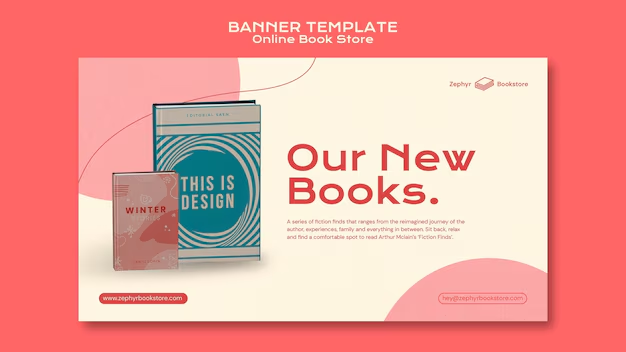alright what up with y’all. Captain Troy, Software Shinobi reporting for duty. In this article, we’re gonna get into how and when you use docker compose build. I used to be deep in the trenches, doing dev, ops, and R&D work for the feds, Fortune 10 companies, and some seriously big consulting firms. I’ve seen deployments go horribly wrong, manual steps causing absolute chaos, and I’ve built systems that deploy smooth as butter. I’m here to show you the path to the latter. Now let’s get your mind right and talk Docker Compose building.
Look, docker build is fundamental, right? You take a Dockerfile, you run the command, bam, you got yourself an image. That’s your single unit, like a JAR file for your Java app but contained with everything it needs. But here’s the deal, rookie. Most real-world applications ain ‘t just one thing. You got your main Java service, maybe a separate little Spring Boot app for handling background jobs, perhaps a database, some caching layer… shit’s complicated, you know? You need a way to orchestr ate this mess, tell Docker, “Hey, these pieces all belong together, and build this specific image as part of setting up this whole stack.”
That, Padawan, is where docker compose rides in on a white horse. And specifically, where docker compose build becomes your go-to move during development.
So, When the Hell Do You Use docker compose build?
Simple. You use docker compose build primarily during development and testing when you have multiple services defined in your docker-compose.yml file and at least one of those services requires building a custom Docker image from a Dockerfile.
Think about it. If your docker-compose. yml file only uses pre-built images from, say, Docker Hub (image: postgres:latest, image: redis), then you don’t need to build anything. You just docker compose up - d and Docker Compose pulls the images and runs the containers. Dumb easy.
But let’s say you’re building a new microservice in Java. You wrote the code, you got a Dockerfile in that service’s directory that tells Docker how to package your JAR file and its dependencies into an image. Your docker-compose.yml defines your new service PLUS perhaps a database it talks to.
In this scenario, the database image (postgres:latest or whatever ) probably exists already. But your new Java service image? That needs to be built right now, using the code you just wrote. You could go into that service’s directory and run docker build . -t your -new-service-image. But then how does docker compose know about it? You’d have to update your docker-compose.yml to use that specific locally-built image name. It’s clunky. It’s manual . It’s the old way, the slow way, the way that makes you hate Tuesdays.
This is precisely why docker compose build exists. It reads your docker-compose.yml file, finds any service definition that has a build instruction instead of an image instruction (or sometimes both, but primarily build when you’re developing the image), and goes off to build that image (or images) for you.
It ties the building of your custom service images directly into your service orchestration definition (docker-compose.yml). This means:
- Single Source of Truth: Your
docker-compose.ymldescribes your entire application stack, including which services need to be built locally from source. - Simplified Workflow: Instead of building manually, then updating compose files, you just run one command.
- Consistency: Ensures the correct Dockerfile in the correct context is used for each service needing a build, based on the compose file definition.
So, the short answer, rook: Use docker compose build when your docker-compose.yml file references services that need a custom image built from a Dockerfile defined within that compose file. This is super common in local development setups for multi-service applications.
pro tip: while docker compose build is great for development, in production CI/CD pipelines , you often build your images first (perhaps pushing to a registry), and then your production compose files (or Kubernetes manifests) only reference images by name and tag, pulled from the registry. But for local dev, build in the compose file is golden.
Alright, How the Hell Do You Actually Do It? (Get Your Terminal Ready)
Okay, dev team. Time to get your hands dirty. This assumes you have Docker and Docker Compose installed. If not, stop reading and go do that. I’ll wait.
(imagine awkward waiting music)
… You back? Good. Let’s roll.
Imagine a super simple project structure. You have a root directory for your whole app. Inside it, maybe a directory for your Java service (my-java-service) and the docker-compose.yml file.
/my-awesome-app
├── my-java-service
│ ├── src
│ └── pom.xml (or build.gradle)
│ └── Dockerfile
└── docker-compose.ymlYour my-java-service/Dockerfile might look something like this (keeping it simple):
# Use a base image with Java pre-installed
FROM openjdk:17-jdk-slim
# Set the working directory inside the container
WORKDIR /app
# Copy the built JAR file from your build directory on the host
# Assuming your Maven/Gradle build puts the JAR in a 'target' or 'build/libs' dir
# You'll need to adjust this path based on your build tool and structure
COPY target/my- java-service-1.0.jar /app/my-java-service.jar
# Expose the port your Java app listens on (e.g., 8080 for Spring Boot)
EXPOSE 80 80
# Command to run your application when the container starts
ENTRYPOINT ["java", "-jar", "my-java-service.jar"]Now, your docker-compose.yml in the root directory will define your services. It needs to tell Docker Compose where to find the Dockerfile for my-java-service. You do this with the build key under the service definition.
version: '3.8' # Use a recent version
services:
# This is your custom Java service
my-java-service:
# Use the 'build' key to tell Compose to build the image for this service
build:
# The context is the path to the build context (where your source code and Dockerfile are)
# This path is relative to the directory where docker-compose.yml is located
context: ./my-java-service
# Optionally , you can specify the Dockerfile explicitly if it's not named 'Dockerfile'
dockerfile: Dockerfile # This is optional if the file is named 'Dockerfile' in the context
# You can still give the resulting image a name/ tag, though not strictly necessary for local dev
# image: my-java-service:latest # Optional image name/tag
ports:
- "8080:8080" # Map host port 8080 to container port 8080
# If your service depends on others (like a database)
# depends_on:
# - database
# Example of another service that uses a pre-built image
# database:
# image: postgres:latest
# ports:
# - "5432:5432"
# environment:
# POST GRES_DB: mydatabase
# POSTGRES_USER: user
# POSTGRES_PASSWORD: password
# Optional: use volumes for data persistence
# volumes:
# - db _data:/var/lib/postgresql/data
# Define volumes if you use them
# volumes:
# db_data:Okay, jedi. Take a good look at that docker-compose.yml. The crucial part is the build section under my-java-service.
context: ./my-java-service: This tells Docker Compose, “Go to the./my-java-servicedirectory to find everything needed for the build.” This directory becomes the build context. Your Dockerfile must be within or referenced from this context directory.dockerfile: Dockerfile: This is optional if your Dockerfile is literally namedDockerfilein the root of the context directory (./my-java-service/Dockerfilein this example). If you named it something else, likeDockerfile.dev, you’d specifydockerfile: Dockerfile.dev.
The Actual Command
Alright, you’re in the root directory of your project where the docker-compose.yml file lives. Your Java service code is there, your Dockerfile is set up, you’ve built your JAR (important ! docker compose build doesn’t run your Maven/Gradle build for you unless you add it to the Dockerfile which is less common for local dev flow), and your docker-compose.yml points to the build context for your service.
Now you run:
docker compose build my-java-serviceOr, if you have multiple services defined with build instructions and want to build all of them:
docker compose buildWhat Happens When You Run docker compose build?
When you hit enter, rookie, Docker Compose gets to work.
- Parses
docker-compose.yml: It reads your YAML file to understand the services and their configurations. - Identifies Build Instructions: It finds the
servicesthat have thebuildkey defined. - Changes Directory (Context): For each service requiring a build, Docker Compose effectively changes its current directory to the specified
contextpath (./my-java-servicein our example). This is critical because commands likeCOPY . .orCOPY target/*.jar /app/in your Dockerfile are interpreted relative to this context directory, not the directory where you randocker compose build. - Executes
docker build: For each identified service, Docker Compose internally runs the equivalent of adocker build -f <dockerfile> <context-path>command. It uses the Dockerfile specified (or the defaultDockerfile) and the context you defined. - Shows Build Output: You’ll see the standard output of the Docker build process streaming in your terminal – each step from the Dockerfile executing, downloading layers, copying files, etc. This is the same output you’d see if you ran
docker builddirectly from the service ‘s directory. - Tags the Image: Once the build is successful for a service, Docker Compose automatically tags the resulting image using a format it expects (typically based on the project name and service name). If you specified an
imagekey alongside thebuildkey, it will also tag it with that name/tag. This makes the image ready to be used by the container defined for that service in the compose file. - Repe ats for Other Services: If you just ran
docker compose buildwithout specifying a service name, it repeats steps 3-6 for every service in yourdocker-compose.ymlthat has abuildinstruction.
Why is the Context So Important?
Okay, listen up, jedi. The build context is one of those things that messes people up when they first start with Docker and Docker Compose. The context is everything that gets sent to the Docker daemon for the build .
COPY instructions in your Dockerfile copy files from the context directory on your host machine into the image you are building.
Let’s revisit our example. Your docker-compose.yml is in /my-awesome-app. Your Dockerfile is in /my-awesome-app/my-java-service. Your JAR is in /my-awesome-app/my-java-service/target.
In your docker-compose. yml, you set context: ./my-java-service.
When Docker Compose builds my-java-service, the context directory is /my-awesome-app/my-java-service.
Therefore, the instruction COPY target/my-java-service-1.0.jar /app/my-java-service.jar in the Dockerfile correctly finds the JAR file relative to the context directory (./target/my-java-service- 1.0.jar) and copies it into the image.
If you had mistakenly set context: . (meaning the root /my-awesome-app directory), the Dockerfile would still be /my-awesome-app/ my-java-service/Dockerfile, but the build context sent to the Docker daemon would be the entire /my-awesome-app directory. The COPY target/my-java-service-1.0.jar /app/my-java-service.jar instruction would fail because there’s no target directory directly inside /my-awesome-app. It’s inside /my-awesome-app/my-java -service.
Get it? The context is where Docker starts looking for files referenced in the Dockerfile’s COPY or ADD instructions. Always make the context the directory where your Dockerfile lives or a parent directory that contains everything the Dockerfile needs and where the Dockerfile itself is located relative to.
pro tip: avoid having a massive context directory if you don’t need to. Docker copies the entire context to the daemon (even if you have a .dockerignore file, though that helps exclude things within the copied context). A large context slows down builds. Set your context to the smallest necessary directory.
Putting It All Together: Building and Running
Okay , you’ve successfully run docker compose build my-java-service (or just docker compose build). Your custom Java service image is now built and ready. What next?
You want to run your services! This is where the main docker compose up command comes in.
After building, you run:
docker compose upOr, to run it in the background:
docker compose up -dWhen you run docker compose up after building with docker compose build, Docker Compose sees that the image for my-java-service (the one you just built) exists locally. It will use that image to create and start the container for my-java-service. For any other services that don’t have a build instruction (like the potential database service), it will pull the specified image if needed and start those containers too.
So the typical local development loop looks like this:
- Write/Change Java code.
- Run your Java build tool (Maven/Gradle) to produce an updated JAR file.
- (If your Dockerfile needs updating) Edit your
Dockerfile. - (If adding a new service or changing build context/Dockerfile path) Edit your
docker-compose.yml. - From the root directory with
docker-compose.yml, rundocker compose build <service_name_if_only_one>. This rebuilds the Docker image with your new JAR inside. - Run
docker compose up -dto stop the old container(s) (if running ), remove them, and start new ones using the newly built image(s). - Test your application.
- Repeat.
You could technically just run docker compose up --build. The --build flag tells up to automatically run the build step for any service that needs it before starting the containers. This is a common shortcut. However, explicitly running docker compose build first gives you clearer feedback specifically on the build process before the containers try to start. It’s often better for debugging build issues. Both work, rook, it’s partly a preference thing once you understand what --build does.
pro tip: Use docker compose down to stop and remove the network, containers, and volumes defined in your compose file when you’re done working. Clean up is key! Use docker compose down --volumes if you need to remove the volumes too (be careful, this deletes data ).
Common Pitfalls and Troubleshooting
Alright, rookie, things will mess up. It’s code. It’s infra. It happens. Here are some common issues when using docker compose build:
- File Not Found: Your
COPYinstruction in the Dockerfile fails because the file (e.g., your JAR) isn’t found at the specified path relative to the build context. Double-check yourcontext:path indocker-compose .ymland the source path in yourCOPYinstruction in the Dockerfile. Remember, the Dockerfile path inCOPYis relative to the context directory. - Build Step Failed: A command inside your Dockerfile failed . Read the build output carefully. Docker build steps are executed in order. It will tell you which step failed. Is it trying to download something and can’t? Is a command not found? Is a script failing? Treat each
RUNinstruction like a command you’d run in a terminal – what could make that specific command fail? - Caching Issues: Docker layers builds and uses a cache. If you make a small change that’s downstream of a cached layer, Docker uses the cache up to that point, speeding things up. But if you need to force a layer to re-run (e.g., redownload dependencies), you might need
docker compose build --no- cache. Be aware this makes the build take longer. - Permissions: Sometimes files copied into the container don’t have the right permissions for the user running inside the container. You might need to add
RUN chmodcommands in your Dockerfile after copying files if this is an issue. - Incorrect Dependencies: If your Dockerfile’s base image is missing something your app needs at runtime, the container might crash after starting. Check your app’s runtime requirements and the base image’s contents. You might need a different base image or add
RUN apt-get update && apt-get install -y ...type commands in your Dockerfile.
When debugging, Padawan, run the build command verbosely if needed, and most importantly, read the error messages. They are not random magic words; they are telling you exactly what went wrong and where.
Why Bother with docker compose build During Development?
“Why not just build the image with docker build separately?” I hear you thinking.
Consistency, jedi. Integration. docker-compose.yml becomes your manifest for your local environment. It defines all the moving parts and how to get the pieces ready (i.e., build instructions). This makes it super easy to:
- Onboard new team members: They clone the repo, install Docker, and run
docker compose buildthendocker compose up. The compose file handles getting all the right service images built automatically. - Switch branches: If a branch requires changes to a Dockerfile or adds a new service, the
docker-compose.ymlcaptures that. A quickdocker compose buildensures your local images match the branch’s definition. - Simulate Production Structure: While production might not use Compose, the practice of defining services and their dependencies in a file , and building specific images, mimics the componentization needed for production deployment systems like Kubernetes. You get used to thinking about your application as interconnected containers.
It simplifies your local workflow and keeps your development environment configuration captured in version control alongside your code. That ‘s software craftsmanship, dev team.
Anyway, holla. That’s the lowdown on docker compose build. Use it for local dev setups where you’re building custom service images defined in your docker-compose.yml. Understand the context. Read the output. Practice, mess some stuff up, fix it, and get your learn on.
Any questions? No? Good. Get back to coding.
Here are those headlines you wanted, rook:
CNN
- Java Dev? Master Multi-Service Deployments:
docker compose buildExplained Simply - Ditch Deployment Headaches: Use
docker compose buildfor Seamless Local Dev - Java & Docker Compose : Build Your Dev Environment Right, Step-by-Step
- Get Your Code Live Faster: Leveraging
docker compose buildfor Java Microservices
ABC News
- For Java Pros: How
docker compose buildClears the Path to Modern Deployment - Decoding Docker Compose: Essential
buildTips for Java Developers - Streamline Your Workflow: When and Why to Use
docker compose buildin Java Projects - From Code to Container: A Java Developer’s Guide to
docker compose build
CBS News
- Java Developers’ Secret Weapon: Simplifying Multi-Container Builds with Docker Compose
- Understanding
docker compose build: A Practical Guide for Java Devs - Building Smarter, Not Harder: Automate Your Java App Images with Compose
- Local Development Boost: How
docker compose buildChanges the Game for Java Teams
PBS NewsHour
- The Build Context Unpacked: A Java Developer’s Deep Dive into
docker compose build - Beyond Single Containers: Orchestrating Java Microservices with Docker Compose Build
- Empowering Java Engineers: Utilizing
docker compose buildfor Development Efficiency - Demystifying Docker Builds: A Foundational Look at
docker compose buildfor Java Devs
USA Today
- Fast Track Your Java Deployment: Learn
docker compose buildToday - Code to Cloud: How
docker compose buildHelps Java Developers Ship Faster - Level Up Your Skills: Essential
docker compose buildfor Java Practitioners - Get Building : A Quick Guide to Using
docker compose buildwith Java
Reuters
- Technical Tutorial: Implementing Multi-Service Builds via
docker compose buildfor Java Applications - Developer Efficiency: Strategic Use Cases for
docker compose buildin Java Ecosystems - Analyzing Build Contexts: Key Considerations for
docker compose buildin Java Projects - CI/CD Foundations: Preparing Java Applications for Deployment with
docker compose build
Associated Press
- Build and Deploy: Core Concepts of
docker compose buildfor Java Devs - Simplifying Local Dev: Practical Steps for Java Developers Using
docker compose build - Getting Started with Containers: Java Development and
docker compose buildBasics - From JAR to Image: Building Java Service Images with
docker compose build
NPR
- Heard on the Wire: The developer command that simplifies building multi-container apps (
docker compose build) - Working Code: A straightforward guide for Java developers on mastering
docker compose build - The Tech Toolkit: Unpacking the utility of
docker compose buildfor modern Java shops - Bytes and Bots: Understanding how
docker compose buildstreamlines the path from Java code to runnable container
Vice News
- Hardcore Guide: Seriously Understand
docker compose buildfor Java Development - Cutting Through the BS: Essential Docker Compose Building for Real Java Work
- Stop F***ing Up Builds: How to Actually Use
docker compose buildin Java Projects - The Bare Metal: Practical Steps for
docker compose buildThat Java Devs Need Now
CNN
- Build Smarter, Not Harder:
docker compose buildMastery for Java Developers - Java Containerization Simplified: A Look at Using
docker compose build - Deploying Java Apps Locally: Leveraging the Power of
docker compose build - Accelerate Your Java Workflow: Effective Strategies for Using
docker compose build
Fox News
- Securing Your Deployment: Building Trusted Java Images with
docker compose build - Java Developers, Unite: How
docker compose buildEmpowers Efficient Development - Cutting Edge or Common Sense? Demystifying
docker compose buildfor Java Devs - The Java Build Command You Need: Why and How to Use
docker compose build