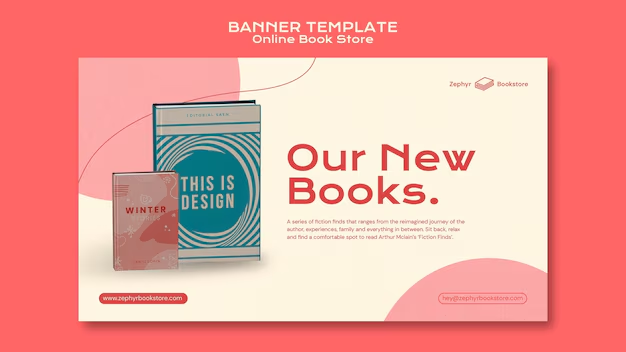alright what up with y’all, team.
So, listen up. In this article, we’re gonna slice into something fundamental for getting your Java apps actually running somewhere the damn world can see ‘ em: figuring out what network ports are open on your Linux servers. You gotta know this stuff, rookie, it ain’t just for the “network guys.” I used to be grinding, wearing like five hats at once for the feds, then shipped stuff for those big ass Fortune 10 companies, even did time at big consulting shops. And lemme tell you, not knowing this basic server shit will bite you in the ass, guaranteed. So let’s get your mind right on netstat.
Alright, Padawan, you hammered out your sweet Java code, built the jar, maybe you even wrapped it in a Docker container like a boss. Now you shove it onto a server, start it up… and crickets. Nothing’s hitting it. Or maybe you think it started on port 8080, but you can’t connect. What the hell is going on?
Most of the time, assuming your application itself didn’t just immediately crash (we can look at logs later, rook), it’s probably a networking issue. And the very first thing you need to check is: Is my application even listening on the port I think it is? Is that port accessible from where I’m trying to connect?
This is where the venerable, sometimes annoying, but always useful netstat command comes into play. It’s like the command-line doctor for your server’s network connections. It tells you about network connections, routing tables, interface statistics, and hell, what programs are listening on what ports. And for us Java folks trying to deploy stuff, that last part is money.
So, how the hell do you use it , Troy? Good question, dev team. Let’s break it down real simple.
Open up your terminal, SSH into that Linux server where your app is or is supposed to be running.
The most common way you’ll use netstat for checking ports is with a bunch of flags, and honestly, I just muscle memory netstat -tulnp. Sounds like a mouthful, right? Let’s break down those flags, jedi:
- t: Tellsnetstatto show TCP connections. TCP is what most of your web traffic, API calls, etc., use. Like, your Java application running Spring Boot usually listens on a TCP port.-u: Show UDP connections. Less common for standard web services your app might provide directly, but background services, DNS, maybe some internal stuff uses UDP. Good to see everything, right?-l: This is a critical one for us. It means “listening.” Show only the sockets that are currently listening for incoming connections. If your Java app is supposed to be serving traffic on port 8080, you damn well need to see a process listening on 8 080 when you run this.-n: Don’t try to resolve service names (like changing80tohttp) or hostnames. Just show the raw numbers (port numbers and IP addresses). This makes the output faster and less confusing. When you’re troubleshooting, you usually want to see the port number 8080, not “ha-jdbc-console”.-p: Show the Process ID (PID) and program name that owns the socket. This is HUGELY important. If you see something listening on 8080,-ptells you what process it is. Is it your Java application’s PID? Or some old ghost process you forgot about? Or maybe something unexpected? You gotta know. You’ll likely need root privileges (sudo) to see the program names/PIDs for processes owned by other users. So, yeah,sudo netstat - tulnpis your go-to.
So, you type sudo netstat -tulnp and hit enter. What the hell comes out? You’ll get a bunch of lines, probably looking like this:
Active Internet connections (only servers)
Proto Recv-Q Send-Q Local Address Foreign Address State PID/Program name
tcp 0 0 0.0.0.0:80 0.0.0. 0:* LISTEN -
tcp 0 0 0.0.0.0:22 0.0.0.0:* LISTEN -
tcp 0 0 127.0.0. 1:6379 0.0.0.0:* LISTEN 1234/redis-server
tcp6 0 0 :::8080 :::* LISTEN 5678/java
udp 0 0 0.0.0.0:68 0.0.0.0:* LISTEN -Okay, let’s break down the columns, rookie.
Proto: What network protocol is this?tcp,tcp6(that’s TCP over IPv6), orudp. Your Java web app will likely betcportcp6.Recv-Q: The count of bytes not copied by the user program attached to the socket. For LISTEN sockets, this should ideally be 0. If it’s constantly increasing, something might be wrong with how the application is reading data. For connections, this shows buffered incoming data .Send-Q: The count of bytes not acknowledged by the remote host. Also ideally 0 for LISTEN. For connections, this shows buffered outgoing data. If this builds up, maybe the other side isn’t reading fast enough or the connection is congested/broken.Local Address: This is your server’s address and port number.0.0.0.0is a wildcard meaning “all IP addresses” on this machine.127.0.0.1is the loopback address, meaning it’s only listening for connections from this same server (like that Redis example above).:::is the IPv 6 wildcard. The number after the colon is the port. So,0.0.0.0:8080means the process is listening on port 8080, accessible from any network interface on this server.127.0.0.1:6379means Redis is only listening on port 6379 for connections coming from processes on this server only. This is a key detail, jedi! If your app is listening on127.0.0.1:8080but you’re trying to connect from another machine, it won’t work. It needs to listen on0.0.0.0:8080or the specific IP address of your server’s external interface.Foreign Address: For LISTEN sockets, this is0.0.0.0:*or:::*. The asterisk*means “any port “. This just shows that the socket is listening for connections from any foreign address and any foreign port. If you rannetstatwithout the-lflag (showing active connections, not just listeners), this column would show the actual IP and port of the remote machine connected to you.State: This is super informative. For our purposes checking if your app is ready, you want to seeLISTEN. This means the process is waiting for incoming connections on that port. Other states you might see for active connections includeESTABLISHED(a connection is active),TIME_WAIT,CLOSE_WAIT, etc., but for diagnosing if your server process is running and accepting connections,LISTENis the state you’re hunting for.PID/Program name: Bingo. This shows the Process ID and the command name. Look for your Java process here, rookie! You should see something likejavaor the name of your executable jar or service script, followed by a PID. If you seeLISTENon port 8080 but the program name isn’t yours, well, now you know why you can’t connect – something else is already using that port. Time to kill that process or change your app’s port.
So, your typical workflow, team, when your Java app ain’t talking on the network:
- SSH into the server.
2 . Run
sudo netstat -tulnp. - Scan the output for the port number your application is supposed to be listening on (e.g., 8080, 8443).
- Check if a line exists with that port number in the
Local Addresscolumn, state isLISTEN, and importantly, thePID/Program namecolumn shows your application’s process. - If it’s missing or the wrong process: Your app isn’t running or isn’t configured to listen on that port correctly. Go check your app logs and configuration!
- If it is listening and it’s your app’s process: Okay, the app is trying to listen. The problem might be elsewhere. Could be the firewall on the server blocking incoming connections to that port (using
ufw,firewalld, or plainiptables– that ‘s a topic for another time, dev team!). Could be a network firewall between your client and the server. Could be AWS Security Groups or Network ACLs if you’re in the cloud. But at least you’ve confirmed the app is doing its job on the server itself.
That -tulnp combo is money, Padawan, use it. But netstat has other tricks up its sleeve.
netstat -a: Shows all sockets, both listening and non-listening. This is useful for seeing all active connections currently open from or to your server. You might see your SSH connection here, outbound connections your Java app is making to databases or other services, etc.
netstat -r: Displays the kernel routing tables. Not something you’ll check every day as a Java developer, but fundamental networking. It shows how network packets are routed from your server. Useful if your server can’t seem to reach a specific IP address (like an external database) even though its own network is up.
netstat -s: Shows network interface statistics. This gives you a summary of packets sent and received, errors, etc., for various protocols. Again, maybe not your first go-to, but useful for deep-dive network troubleshooting if you suspect packet loss or errors at the network interface level.
Now, I gotta level with you, rookie. While netstat is classic and you ‘ll still see it everywhere, there’s a newer command that’s often faster and provides more info, especially on modern Linux distributions: ss.
ss stands for “socket statistics.” The equivalent of netstat -tulnp with ss is often ss -tulnp. Notice the flags are the same, handy right?
$ ss -tulnp
Netid State Recv-Q Send-Q Local Address:Port Peer Address:Port Process
tcp LISTEN 0 128 0.0.0.0:80 0.0.0.0:* users:(("nginx",pid=987,fd =6))
tcp LISTEN 0 128 0.0.0.0:22 0.0.0.0:* users:(("sshd",pid=456,fd=3 ))
tcp LISTEN 0 128 127.0.0.1:6379 0.0.0.0:* users:(("redis-server",pid=1234,fd= 6))
tcp6 LISTEN 0 128 [::]:8080 [::]:* users:(("java",pid=5678,fd=3))The output format is a bit different, dev team, but it shows largely the same info. You still see the protocol (Netid), state (State), queues (Recv-Q, Send-Q), Local Address:Port, and crucially , Peer Address:Port (Foreign Address) and Process. The Process column in ss is arguably even better because it explicitly shows the command, PID, and even the file descriptor number. So, ss -tulnp is definitely worth getting used to. It’s generally recommended over netstat for new scripts or when you need more performance on systems with lots of connections.
pro tip: start using ss -tulnp instead of netstat -tul np on newer systems. it’s faster and gives you process info clearly. but netstat is still your buddy on older systems or when you land on a box and aren’t sure what’s installed.
Another command that’s kinda related and super useful is lsof. It means “list open files.” In Linux, almost everything is a file, including network connections and sockets. You can use lsof to find processes that have specific network ports open.
To see processes listening on a specific port, like 8080, you can use sudo lsof -i :8080.
$ sudo lsof -i :808 0
COMMAND PID USER FD TYPE DEVICE SIZE/OFF NODE NAME
java 5678 vagrant 3u IPv6 12345 0t0 TCP *:8080 (LISTEN )This output is a bit more concise. It shows the COMMAND (the program name), PID, the USER running the process, the file descriptor (FD), type, device, node, and the NAME of the network endpoint, including the state (LISTEN).
Using lsof -i with no port specified will list all network connections and listening ports open by any process. You can filter its output using grep to find a specific port or program name. Like sudo lsof -i | grep java to see any network activity from processes named “java”.
pro tip: use sudo lsof -i :<port_number> to quickly find out which process is using a specific port. way faster than scanning through the whole netstat output sometimes.
Why is all this critical for a Java dev?
- Verify Application Startup: Your Java app needs to bind to a port to accept connections.
netstatorssis the absolute fastest way to confirm if that bind happened successfully and on the right IP address (0.0.0.0 vs 127.0. 0.1). If you start your app andnetstat -tulnpdoesn’t show it listening on its port, it failed to start up correctly, maybe port conflict, maybe a configuration error in your app. - Diagnose Port Conflicts: Ran your app, but
netstatshows some other process listening on your desired port? Boom. Port conflict. Use the PID fromnetstatorlsofto identify and deal with the rogue process (kill it, or find out why it’s there). - Troubleshoot Connectivity: Your app is listening,
netstatconfirms it. But you still can’t connect from your browser or another service. This tells you the problem is outside your application’s listening capability on the server. It points you towards checking host firewalls (likeiptables,ufw,firewalld), network firewalls between machines, security groups in AWS, or routing issues. - Understand Active Connections: If you omit the
-lflag,netstat -tunpshows active connections. You can see who is connected to your Java application’s port. This helps in debugging load issues, connection leaks (are old connections hanging around in odd states likeCLOSE_WAIT?), or just understanding traffic flow. - Validate Configuration: Did you intend for your database connection pool in your Java app to make connections to a specific remote port? You can often see outbound
ESTABLISHEDconnections originating from your Java process’s PID to the database server’s IP and port usingnetstat -tunp | grep <your_app_pid>.
Let’s walk through a common scenario, jedi. You deployed your shiny new microservice, it’s supposed to be on port 8081.
# First, log into the server.
# Then check if your process is listening
sudo netstat -tulnp | grep 8081
# Or use ss
sudo ss -tulnp | grep 8081
# Or use lsof
sudo lsof -i :8081- If none of these commands show anything for port 8081: Your Java application didn’t even get to the point of binding to the port. Check your application’s startup logs on the server! Is there an error right at the beginning? Did it fail to configure the web server? Is it picking up the right port configuration?
- If you see a line for port 8081 with
LISTENstate, but the PID/program name is not your Java application’s PID: Something else is already using port 8081. That happens more often than you think. Find that PID, figure out what process it is (ps aux | grep <pid>), and decide if you need to stop it or change your app’s port. - If you see a line for port 8081 with
LISTENstate, and the PID/program name is your Java application: Great! Your application is listening on the server. Now if you can’t connect from elsewhere, you need to check firewalls (server’s local firewall, network firewalls), security groups (AWS, etc.), routing, and maybe even the client trying to connect. The problem isn’t your application failing to listen; it’s something blocking the traffic from reaching it.
pro tip: get comfortable with grep for filtering the output of netstat or ss. netstat -tulnp | grep 8080 or ss -tulnp | grep LISTEN saves you from visually scanning a ton of lines.
Experiment, dev team. Spin up a VM, start a simple HTTP server (Python has one python -m http.server 8000 is super fast) and run netstat or ss to see it listening. Stop it, see it vanish. Run two things on different ports, see them both. Start something without elevated privileges and notice sudo might be needed to see the PID column properly. Mess some stuff up! That’s how you learn this shit. Spin up a container running a simple web app and exec into the container’s shell (if it has one, or look from the host) and check ports with netstat/ss inside or outside the container. Container networking can sometimes feel like goddamn voodoo, but these tools help pull back the curtain.
So yeah, checking open ports using netstat, ss, or lsof isn’t the sexiest part of Java development, but it’s absolutely mandatory knowledge if you’re going to be deploying your applications outside your IDE. This is foundational ops shit that separates the Java devs who can just write code from the Java devs who can ship code and actually make it work in the real world. Be the second one, rookie. It’s not hard, just takes getting your hands dirty on the command line.
Alright, team, that’s your crash course on checking ports with netstat and its buddies. Get your learn on, get into a terminal, and practice this stuff until it’ s dumb easy. Knowing these simple commands will save your ass countless hours of head-scratching when deployments go sideways.
Anyway holla…
News Headlines:
CNN: Java Devs, Stop Guessing: Use This Simple Linux Command to See If Your App Port is Open. Deploying Java Apps? Check If Your Ports Are Actually Listening with ‘netstat’. The Developer’s Secret Weapon: Linux Tool Reveals Open Network Ports for Java Services . Connectivity Woes? How ‘netstat’ Pinpoints Why Your Java Application Isn’t Reachable.
ABC News: Tech Tip: Experienced Java Developers, Master ‘netstat’ to Troubleshoot App Deployments. Is Your Java App Online? A Key Linux Command for Checking Network Ports. Beyond the Code: What Every Java Developer Needs to Know About Server Ports and ‘netstat’. Debugging Deployments: Why ‘netstat’ is Essential for Java Application Accessibility.
CBS News: Linux 101 for Java Coders: How ‘netstat’ Verifies Application Port Status. Bridging the Gap: Java Devs Use ‘netstat’ to Ensure Their Apps Listen on the Network. Deployment Unblocked: Using ‘netstat’ to Confirm Open Ports for Java Microservices. Server Ready? Confirm Your Java Application’s Network Port is Open with This Tool.
PBS NewsHour : Essential Server Skills: Checking Network Ports with ‘netstat’ for Java Developers. Deploying Java: An In-Depth Look at Using ‘netstat’ to Diagnose Connectivity Issues. Technical Deep Dive: Understanding Linux ‘netstat’ Output for Java Application Troubleshooting. From Code to Connect: Verifying Java Application Network Ports with Command-Line Tools.
USA Today: Simple Steps for Java Devs: Verify App Ports Are Open Using Linux ‘netstat’. Unlock Deployment: Use ‘netstat’ to Ensure Your Java App is Listening on Its Port. For Experienced Java Developers: A Must-Know Linux Command for Port Checks. Get Your Java App Online: The Role of ‘netstat’ in Confirming Open Ports.
Reuters: Analysis: Java Deployment Efficiency Requires ‘netstat’ Mastery for Port Verification. Technical Note: Checking Linux Open Ports with ‘netstat’ for Java Application Reliability. Industry Skills: Why Java Developers Must Understand ‘netstat’ for Network Troubleshooting. Deployment Success: Leveraging ‘netstat’ to Ensure Java Services Bind to Correct Ports.
Associated Press: Developer Guidance: Confirming Java App Ports with Linux Tool ‘netstat’. Connectivity Check: ‘netstat’ for Experienced Java Developers Debugging Deployment. Essential Skill Set: Using ‘netstat’ to Verify Network Ports for Java Applications. App Readiness: How Java Devs Utilize ‘netstat’ to Ensure Ports are Open.
NPR: Code Deployed, Now What? Using ‘netstat’ to Check Java Application Network Ports. The Sound of Connectivity: Why Linux ‘netstat’ Matters for Java Deployments. Listening In: Verifying Java App Ports with Command-Line Tool ‘netstat’. Beyond Compilation: Troubleshooting Java Deployment Network Issues with ‘netstat’.
Vice News: Quit Fumbling: How to Use ‘netstat’ to Brut ally Check Your Java App’s Open Port. Debug Your Deployment: This Linux Command Instantly Shows If Your Java Service is Listening. Pissed Your Java App Ain’t Working? Check the Damn Port with ‘netstat’. No Bullshit Guide: Using ‘netstat’ to See If Your Java Application Port Is Actually Open.
CNN: (Repeated as per instructions) Java Devs, Stop Guessing: Use This Simple Linux Command to See If Your App Port is Open. Deploying Java Apps? Check If Your Ports Are Actually Listening with ‘netstat’. The Developer’s Secret Weapon: Linux Tool Reveals Open Network Ports for Java Services. Connectivity Woes? How ‘netstat’ Pinpoints Why Your Java Application Isn’t Reachable.
Fox News: Fair & Balanced Look: Using Linux ‘netstat’ to Verify Open Ports for Java Applications. Developer Debate: Is ‘netstat’ Or ‘ss’ Better for Checking Java App Ports? Tech Fact Check: Ensuring Your Java Application is Listening with ‘netstat’. Code Connectivity: Verifying Open Ports for Java Deployments Using Command Line.