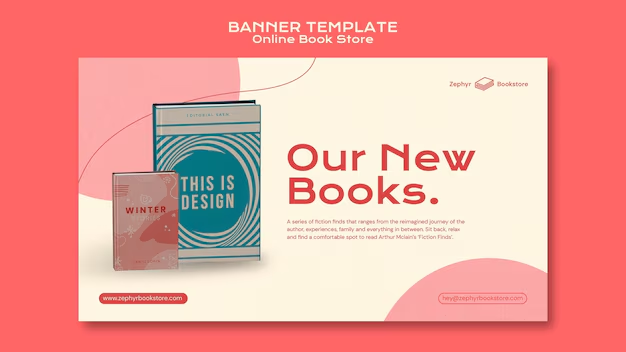alright what up with y’all. Captain Troy, Software Shinobi here.
In this article, Padawan, we’re gonna dive into the dirt, the bedrock of modern deployment, which is the Linux file system. See, before I was leading Java Team Six, back in the day I did, like, hardcore dev, operations, and even R&D work for the feds, then bounced over to Fortune 10 big hitters, and crushed it at major consulting gigs. I built systems from the ground up, ran ’em, secured ’em. Trust me, knowing this stuff at this level? It’s non-negotiable. It ain’t about knowing every damn command, rookie. It’s about knowing where things are and why. That’s your superpower when things go sideways, which they will.
Okay, let’s get your mind right. Think of the Linux file system like, uh, a giant tree. Upside down. Or maybe more like a city. A super organized city. Everything starts at the root.
The Root of All… Files: The / Directory
This / thing, that forward slash? That’s the root directory. It’s the top level. Everything, and I mean everything, on your Linux system lives inside /. It’s like the ground zero, the base camp. When you see a path that starts with /, like /home/youruser, that’s an absolute path. It’s telling you exactly where something is starting from the root.
If you ever wanna know where the hell you are right now in the file system, just type pwd. That stands for “print working directory .” Try it in your terminal.
pwdGo ahead, I’ll wait. It’ll spit out something like /home/youruser or maybe just / if you navigated there.
Now, to see what’ s in the directory you’re in, you use the ls command.
lsThis lists the files and subdirectories. If you wanna see more details, like permissions, ownership, size , date, that kinda stuff, you use the -l flag.
ls -lSee all that extra info? Looks like hieroglyphics at first, I know. We’ll circle back to permissions in a bit.
To move into a directory, you use the cd command, which means “change directory.”
cd your_directory_nameTo go back up one level, use ...
cd ..To jump straight back to your home directory from anywhere, just type cd by itself.
cdDumb easy, right? Practice navigating around a bit. Get a feel for it, dev team.
pro tip: Tab completion in the terminal is your best friend. Start typing a directory or file name, hit Tab, and the shell will try to complete it. Saves a ton of typing and prevents typos. Use it religiously.
Key Directories: Where Stuff Lives (and Dies?)
Alright, jedi, the / directory has a bunch of standard subdirectories. Knowing what these are generally for is crucial for troubleshooting and setting stuff up.
-
/bin: This stands for binaries. These are essential command executables. Stuff likels,cd,mv,rm. Commands that have to be there for the system to even function at a basic level. Think of these as the basic tools every city needs – screwdrivers, hammers, maybe a basic saw. You’re usually not putting your Java apps here, rook.- Check it out:
ls /bin
- Check it out:
-
/sbin: This is for system binaries. These are commands run by the system administrator (usually root user) for system maintenance. Stuff likefdisk,iptables. More powerful tools that could really mess stuff up if used incorrectly. Like specialized construction equipment only certain authorized people should operate.- Take a look:
ls /sbin(You might needsudofor some things, butlsis usually fine ).
- Take a look:
-
/etc: This is for configuration files. This is huge. Almost every single application and system service stores its main configuration files in here or a subdirectory within/etc. Your network settings, user info, system daemon configurations, even database config sometimes. If you’re deploying a Java app and it needs a config file for, say, database connections or logging settings, you’ll often drop it in/etc/yourappname/or have your app configured to read from there.- Explore your system’s configs (carefully):
ls /etc.ls /etc/ssh,ls /etc/nginx. You’ll see tons of files ending in.conf.
- Explore your system’s configs (carefully):
-
/home: This is where user home directories live. When you create a regular user account (likeyouruser), their personal files, settings, desktop, documents, etc., go into/home/youruser. When you log in, you usually land right here. It’s like your personal apartment in the city.- Peek into your own home:
ls /home/youruser(replaceyouruserwith your actual username). You can only easily see stuff in your home directory due to permissions, which we’ll get to.
- Peek into your own home:
-
/var: This is for variable data files. Stuff that changes while the system is running. Think logs, spool files, temporary files, cache files, even databases sometimes. The most important subdirectory for a dev is often/var/log.-
/var/log: System and application log files. When your Java app throws an error and you can’t see the output directly, you better believe the logs ended up here if you configured logging right. This is where you debug! You’ll spend a lot of time here, Padawan.- Look at logs (be ready for a lot of output!):
ls /var/log. Trytail /var/log/syslogortail /var/log/dmesgto see the end of a system log file.tail - f /var/log/your-app.logis god-tier for watching logs in real-time as your app runs.
- Look at logs (be ready for a lot of output!):
-
/var/www: Often used as the default root directory for web servers like Apache or Nginx. If you’re deploying a simple static front-end or sometimes even back-end code directly served by a web server, it might live here. -
/var/lib: Contains state information for various programs . Databases often store their files here (e.g.,/var/lib/mysql). Docker stores its data here too (/var/lib/docker). Yeah. -
/var/cache: Application cache data./var/spool: Data waiting to be processed (like print jobs or mail queues).
-
-
/tmp: For temporary files. Applications and the system dump files here that they only need short-term. This directory is often cleared on reboot or regularly by a system process. DO NOT put important files here that you need long-term! They will disappear. It’s like public lockers at the bus station. Useful for a bit, then they get emptied.- Check the transient dump yard:
ls /tmp. Create a test file:echo "hello" > /tmp/test.txt. List again:ls /tmp. Remove it:rm /tmp /test.txt.
- Check the transient dump yard:
-
/usr: Stands for Unix Software Resource or sometimes User System Resources. Historically complex, but think of it as containing user-installed applications and utilities, not critical system ones (those are in/binand/sbin). Most of the software you install lives under/usr. It contains subdirectories similar to root, but for non-essential stuff./usr/bin: Executables for user commands (non-essential system ones )./usr/sbin: System administration binaries (non-essential)./usr/lib: Libraries for programs in/usr/binand/usr/sbin./usr/share: Shared data, like documentation, icons, etc./usr/local: Traditionally, this is where software compiled from source or installed locally by the administrator goes. This is like your extensions to the city’s resources . If you install something like Maven or a specific JDK version manually outside of the package manager, it might live here or under/opt.- Look at some installed apps:
ls /usr/bin. Trywhich javato see where your Java executable is located. It’s likely under/usr/binor a path pointing there, which is itself a symlink often pointing deeper into/usror even/opt. We’ll talk about symlinks another time, Padawan.
- Look at some installed apps:
-
/opt: This is for optional software. Think of commercial or third-party software that doesn’t follow the standard Linux file system layout and just wants to install itself into one self-contained directory. Many complex applications (like some Oracle products or older vendor software) dump themselves into/opt/TheirProductName. If you install a specific vendor’s JDK, it might land here too.- See if you have stuff here:
ls /opt.
- See if you have stuff here:
-
/proc: Contains process information. It’s not a real file system on disk; it’s a virtual one created by the kernel. It provides information about running processes and the system itself. Files in here have names that are process IDs (PIDs). Looking in/proc/1234gives you info about the process with PID 1234. This is advanced debugging turf. -
/sys: Another virtual file system. Exposes device and kernel information. Even deeper debugging turf. -
/mntand/media: Temporary mount points for removable media (like USB drives, CD-ROMs).
Okay, jedi, that’s the city map. It’s a lot to take in, I know. But don’t just memorize it. Understand the purpose of each major district. Where do executable commands live? /bin, /sbin, /usr/bin, / usr/sbin, /usr/local/bin. Where do configurations live? /etc. Logs? /var/log. User files? /home. Temp stuff that vanishes? /tmp. Get that high-level view first.
pro tip: When you install software using a package manager (like apt on Debian/Ubuntu or yum/dnf on CentOS/Fedora/RHEL), it usually follows these standard locations. Manually installing software often ends up in /usr/local or /opt. Know how you installed it to know where to look!
Permissions: Who Can Do What?
Alright, rook, remember that ls -l output?
-rw-r--r-- 1 youruser youruser 1024 Jun 6 10:00 myfile.txt
drwxr-xr-x 2 youruser youruser 4096 Jun 6 10:00 mydirectoryThat first chunk of characters is the permissions string. This is fundamental to Linux security and crucial for running applications.
Let’s break down -rw-r--r-- for myfile.txt:
-
The first character (
-in this case) indicates the file type.-means it’s a regular file.dmeans it’s a directory (dformydirectory). Other types exist (likelfor symlinks), but focus on-anddfor now. -
The next nine characters are the permissions, broken into three groups of three:
rw-,r--, andr--.-
The first group (
rw-) is for the user who owns the file.r: Read permission. The user can view the contents of the file.w: Write permission. The user can modify or delete the file.-: No permission (in this case, execute). Thewcancels it out effectively in this slot for users/ groups/others.- So, the owner (
youruserin this case) has Read and Write permissions onmyfile.txt.
-
The second group (
r--) is for the group that owns the file.r: Read permission.-: No write permission.-: No execute permission.- So, the group (
youruserin this case – it’s common for a user to have a primary group named after themselves) only has Read permission.
-
The third group (
r--) is for others (everyone else on the system who isn ‘t the owner or in the owning group).r: Read permission.-: No write permission.-: No execute permission.- So, everyone else also only has Read permission .
-
Now, drwxr-xr-x for mydirectory:
-
d: It’s a directory. -
User (
rwx): Read, Write, Execute permissions for the owner (youruser).- For a directory:
r(Read): Can list the contents of the directory (like usingls).w(Write): Can create, delete, or rename files inside the directory.x(Execute): Can traverse into the directory (cdinto it) and access files within it. You must havexon a directory tocdinto it or access anything inside it, even if you know the exact path. This is key, dev team!
- For a directory:
-
Group (
r-x): Read and Execute permissions for the group. They can list contents and traverse into the directory, but can’t create/delete files inside. -
Others (
r-x): Read and Execute permissions for everyone else. Same as the group.
See how x is crucial for directories? No x means you can’t even go into it or see what’s inside with ls, even if you have read on the directory entry itself (yeah, weird Linux nuance).
The 1 after the permissions is the number of hard links to the file/directory. Don’t worry about hard links right now.
The youruser youruser are the owner user and owner group.
The 1024 or 4096 is the size of the file or directory entry in bytes.
The Jun 6 10:00 is the last modification time.
The myfile.txt or myd irectory is the file or directory name.
pro tip: Execute permission (x) on a file means you can run it as a program or script. On a directory, it means you can traverse into it (cd). Don’t confuse these, rookie!
Changing Permissions: chmod
Okay, how do you change these permissions? With the chmod command. You’ll use this a lot, especially when deploying scripts or making sure your app can read config files or write to log directories.
chmod has two main ways to use it: symbolic mode and octal mode. Octal mode is more common for scripting and system admin stuff once you get the hang of it, but symbolic mode is easier to understand initially.
Symbolic Mode:
You specify who (user, group, others, all), what action (+ add permission, - remove permission, = set permission exactly), and which permission (read, write, xecute).
- Give the file owner execute permission:
chmod u+x myfile.txt - Remove write permission from the group and others:
chmod go-w myfile.txt - Give everyone (all) read and write permissions:
chmod a+rw myfile.txt - Set permissions exactly for owner, group, and others:
chmod u=rw,g=r,o=r myfile.txt(This results inrw-r--r--) - Make a script executable only by the owner:
chmod u+x,go -rwx my-script.sh(orchmod u=rwx,go= my-script.shto be explicit)
Octal Mode:
Each permission (r, w, x) has a numerical value:
- r = 4
- w = 2
- x = 1
- No permission = 0
You add the values for each group (user, group, others).
- rwx = 4 + 2 + 1 = 7
- rw- = 4 + 2 + 0 = 6
- r-x = 4 + 0 + 1 = 5
- r– = 4 + 0 + 0 = 4
- — = 0 + 0 + 0 = 0
Then you put the numbers for user, group, and others together as a three-digit number.
-
rwx r-x r-x: User gets 7 (rwx), group gets 5 (r-x), others get 5 (r-x). Octal code:755. This is super common for directories and executable files that others should be able to read/execute but not modify.chmod 755 mydirectoryorchmod 755 my-script.sh. -
rw- r-- r--: User gets 6 (rw-), group gets 4 (r–), others get 4 (r–). Octal code:644. Common for regular text files (config files, source code ) where only the owner needs write access.chmod 644 myfile.txt. -
rw- --- ---: User gets 6, group gets 0, others get 0. Octal code:600. A file only the owner can read/write, and no one else can do anything with. Good for sensitive config files with passwords!chmod 600 secret-config.xml.
pro tip: When in doubt for a regular file that doesn’t need to be executed: chmod 644. For a directory or script that needs to be executable: chmod 755. If it contains secrets: chmod 600. Start with these common ones.
To apply permissions recursively to all files and subdirectories within a directory, use the -R flag. Be careful with -R!
chmod -R 755 my app/This is risky because it makes everything executable, including files that shouldn’t be. It’s better to run chmod -R u=rwX,go=rX myapp/ (capital X applies execute only if the file is a directory or already has execute permissions for the owner) or use find to set different permissions for files and directories. But for now, just be aware -R exists and requires caution.
Changing Ownership: chown
The other critical permission command is chown (change owner) and chgrp (change group).
- Change the owner of a file:
chown new owner myfile.txt - Change the group of a file:
chgrp newgroup myfile.txt - Change both owner and group:
chown newowner:newgroup myfile.txt
Why is this important for Java devs deploying apps? When your Java application runs under a specific user account (which it usually should, not as root!), that user needs permissions to:
- Read its executable JAR/WAR/etc.
- Read its configuration files (
/etc/myapp/config.properties). - Write to its log files (
/var/log/myapp/app.log). - Access temporary directories (
/tmp/myappor a specific temp dir).
If your application runs as the user appuser, you need to make sure appuser owns or has appropriate permissions (usually read/write/execute depending on what it needs to do) on the application directory, config files, and log directories. You’ll often run commands like this as the root user (using sudo):
sudo chown -R appuser:appuser /opt/myapp/
sudo chown appuser:appuser /etc /myapp/config.properties
sudo chown -R appuser:appuser /var/log/myapp/
sudo chmod -R 750 /var/log/myapp/ # appuser can rwx, group can r +x, others nada. Secure logs!The -R flag here recursively changes ownership for a directory and its contents. Again, use with care.
pro tip: Running applications as the root user is a security nightmare. Always create a dedicated, low-privilege user for your application (appuser or similar) and use chown/chmod to give only that user (or its group) the minimal necessary permissions on files and directories your app needs to access. Least privilege principle, look it up, live by it!
Some More Key Files (Beyond the Dir Structure)
Beyond just the directory names, some files are universally important. Many of these live in / etc, but not all.
/etc/passwd: Contains user account information (though not passwords, thankfully – those are shadowed)./etc/shadow: Stores encrypted user passwords and password expiry information. Only readable by root. DO NOT mess with this unless you know exactly what you’re doing./etc/group: Defines user groups and their members./etc/sudoers: Configures which users can run commands usingsudoand what commands they can run. Edit only using thevisudocommand to prevent syntax errors that lock you out./etc/hosts: Maps IP addresses to hostnames. Useful for local development setups or overriding DNS. Add127.0.0.1 mylocalapp.testhere to makemylocalapp.testpoint to your local machine./etc/ resolv.conf: Configures DNS name servers the system uses. If your app can’t resolve hostnames (like connecting to an external API by name), check this file./etc/fstab: Defines file systems and how they should be mounted at boot time. Advanced stuff./etc/crontab: Schedules commands to run automatically at specified times (system-wide cron jobs). User-specific cron jobs are managed with thecrontab - ecommand. Need a script to clean up old logs regularly? Cron job!- Shell configuration files (e.g.,
~/.bashrc,~/.profile,~/.zshrc): These are in your user’ s home directory (~is a shortcut for/home/youruser). They configure your command-line environment – your prompt, aliases, and critically for Java devs, yourPATHenvironment variable. If the system can’t find commands likejavaormvn, yourPATHis likely messed up, or the command isn’t where the PATH is looking. /etc/environmentor files in/etc/profile.d/: System -wide environment variable settings.
pro tip: Need to make an environment variable available system-wide or for a specific user automatically on login? Don’t just export MY_VAR=myvalue in your current shell; that ‘s temporary. Put it in ~/.bashrc (for just your user) or a file in /etc/profile.d/ (for all users, requires sudo). After editing, either log out/in or source the file (source ~/.bashrc) to apply the changes to your current shell.
Get Your Learn On
Alright, Padawan, we covered the essential geography and basic access control of the Linux file system. This might seem dry compared to slinging Java code, but I guarantee you, mastering this makes you 10x more effective when deploying and debugging your applications.
You know where system commands are, where your app’s config and logs should probably go, and who can read/write/execute files and directories. You can use ls, cd, pwd, chmod, and chown to navigate and control access. That’s a damn good start.
Go spin up a Linux VM (VirtualBox, VMware, or just use WSL on Windows), don’t be afraid to mess around. Navigate the file system, use ls -l, check permissions on random files in different directories (/bin, /etc, /var). Try using chmod to change permissions on files you create in your home directory. Try chown (you might need sudo and a second user account to make it interesting). See what happens. Break it, fix it. That’s how you learn.
We’ll build on this foundation when we get into installing software, configuring services, setting up build agents, and deploying containers. None of that makes sense until this city map is kinda glued in your brain, rook.
Anywaaaaaay, holla. Get your learn on.
Article Headlines for Target Audience
CNN:
- Java Dev? Crack the Linux Code: Your App Deployment Starts Here.
- Beyond Code: Navigating Linux File Systems for Robust Java Deployments.
- Linux for Java Pros: Understanding Root, Paths, and Permissions Made Simple.
- Stop Guessing Deploy ments: A Java Dev’s Guide to the Linux Filesystem Basics.
ABC News:
- Java to Production: Why Experienced Developers Need Linux Filesystem Mastery.
- Demystifying Deployment: Key Linux File Basics for the Java Engineer.
- The Linux Map for Java Developers: From /bin to /var/log.
- Level Up Your Java Deployments: Essential Linux File System Skills.
CBS News:
- File System Fundamentals: The Linux Know-How Every Java Developer Needs Now.
- Securing Your Java Apps: Linux Permissions Explained for Devs.
- From Java Code to Linux Host: Understanding File Paths and Directories .
- Operations Edge: Practical Linux File System Basics for Java Developers.
PBS NewsHour:
- Building Reliable Systems: Core Linux Filesystem Knowledge for Java Practitioners.
- The Structure Beneath: Navigating the Linux Hierarchy as a Java Developer.
- Essential Deployment Literacy: Permissions and Key Locations in Linux for Java.
- Bridging Dev and Ops: Foundational Linux File Concepts for Experienced Java Coders.
USA Today:
- Your Java Apps on Linux: Key File System Tricks to Deploy Smarter.
- Quick Guide: Where Java Code Lives (and Logs Go) in Linux.
- Linux Permissions ? Easy Wins for Java Developer Deployments.
- Upgrade Your Skills: Practical Linux File Basics for Java Experts.
Reuters:
- Optimizing Deployment: Linux Filesystem Fundamentals for Java Engineers.
- Efficient Operations: Mastering Linux Paths and Permissions as a Java Dev.
- Technical Insight: Core Linux File Structures for Enterprise Java.
- Java Development to Delivery: Navigating the Linux Server Environment.
Associated Press:
- For Java Devs: Crucial Linux Filesystem Knowledge for Modern Deployment.
- Understanding the OS: Essential Linux File Basics for Application Deployment.
- Permission to Deploy: Key Linux Skills for Experienced Java Programmers.
- Decoding the Server: A Practical Look at the Linux Filesystem for Developers.
NPR:
- The Underpinnings of Deployment: Linux Filesystem Essentials for Java Developers.
- Beyond the IDE: Where Your Java Code Resides on a Linux System.
- Permissions and Place: Key Linux Concepts for Java Application Hosting.
- A Developer’s Compass: Navigating the Linux Filesystem Landscape.
Vice News:
- Get Control: The Unfiltered Guide to Linux File Systems for Java Devs.
- Cut the Crap: Linux File Permissions You Actually Need as a Java Developer.
- Demystifying the Machine: Your Straight-Up Guide to Linux Files for Java Deployments.
- Hack Your Deployments: Essential Linux File System Wisdom for Java Pros.
CNN:
- Java Developers, Master Linux File Systems: Boost Your Deployment Game.
- The File Map: Essential Linux Directory and Permission Knowledge for Java.
- Deployment Simplified: Navigating Linux with Confidence as a Java Dev.
- Know Your Server: Critical Linux File System Basics for Java Engineering.
Fox News:
- Linux Deployment Exposed: Key Filesystem Facts Java Developers Must Know.
- Secure Your Code: Basic Linux Permissions Every Java Developer Needs.
- Direct Approach to Deployment: Essential Linux Filesystems for Java Experts.
- Navigate Linux Like a Pro: Practical File Basics for Java Developers.