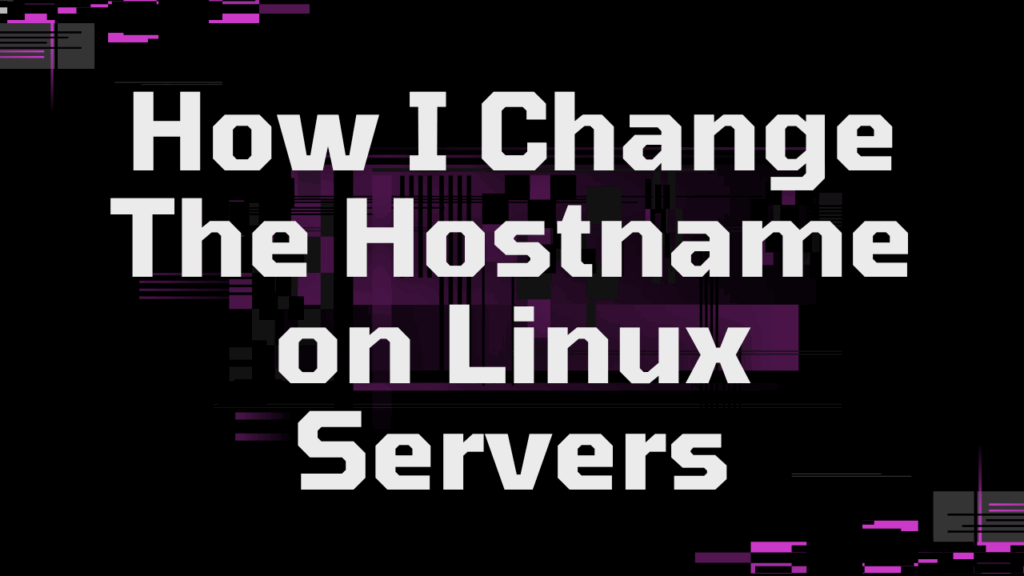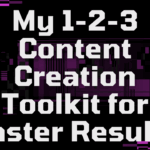Today, we’re tackling a fundamental task: changing the hostname on your Ubuntu Linux server. Why is this important? Well, your hostname is like your server’s name tag. It helps you identify it on the network, making management and communication a whole lot easier.
Editing the /etc/hostname File
The most common way to change your hostname is by editing the /etc/hostname file. This file contains the system’s hostname. Here’s how you do it:
-
Open the file with root privileges: Use your favorite text editor (like
viornano) withsudo:sudo vi /etc/hostname- This command opens the
/etc/hostnamefile, allowing you to make changes.
- This command opens the
-
Edit the hostname: Replace the existing hostname with your new one. For example, if you want to change the hostname to
new-ubuntu-server, the file should look like this:new-ubuntu-server -
Save and exit: Save the changes and exit the text editor. In
vi, you would pressEsc, then type:wqand pressEnter.
Rebooting Your Server
For the changes to take effect, you’ll need to reboot your server:
sudo reboot- This command initiates a system reboot, applying the new hostname.
Verifying the Change
After the reboot, you can verify the hostname change using the hostname command:
-
Before Reboot:
hostname- This command will display the current hostname.
-
After Reboot:
hostname- This command should now display the new hostname you set.
Sample Output
Let’s say your old hostname was ubuntu-server and you changed it to new-ubuntu-server. Here’s what the sample output would look like:
-
Before:
ubuntu-server -
After:
new-ubuntu-server
Important Note: You might also need to update the /etc/hosts file to reflect the new hostname, especially if you’re using Fully Qualified Domain Names (FQDNs).
Conclusion
Changing your hostname on Ubuntu is a straightforward process. By editing the /etc/hostname file and rebooting, you can easily give your server a new identity on the network. Remember to verify the change using the hostname command. Now go forth and conquer, Linux Team Six!