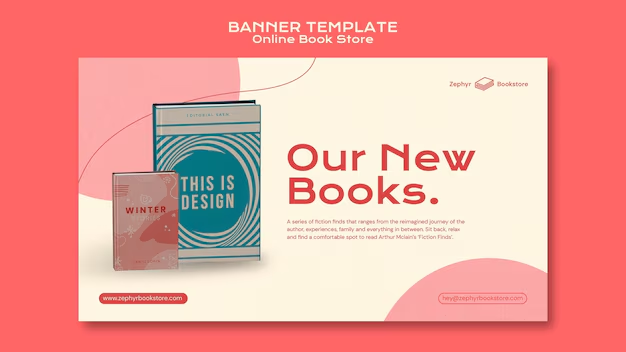It’s frustrating when your OpenVPN server only allows one device to connect at a time! This is a common issue and usually points to a specific configuration setting or a misunderstanding of how OpenVPN handles client connections.
Here are the most likely reasons why only one device is staying connected, and how to troubleshoot them:
-
duplicate-cn (Duplicate Common Name) Setting:
The Problem: By default, OpenVPN is designed for each client to have a unique Common Name (CN) in its certificate. If you use the same .ovpn configuration file (which contains the client certificate and key) on multiple devices, OpenVPN sees them as the same “user” trying to connect twice. Without the duplicate-cn directive, the server will disconnect the older connection when a new one with the same CN comes online.
Solution:
Recommended (Best Practice): Generate a unique client certificate and key for each device you want to connect. This is the most secure and manageable approach. If one device's certificate is compromised, you can revoke just that one without affecting others.
Alternative (Less Secure, but works): Add the duplicate-cn directive to your OpenVPN server configuration file (server.conf). This tells the server to allow multiple clients to connect using the same Common Name.
duplicate-cn
Important: After making this change, you must restart your OpenVPN server for it to take effect.-
Client IP Address Assignment Issues:
The Problem: If your OpenVPN server isn’t correctly assigning unique IP addresses to multiple connected clients, or if there’s an IP address conflict, it can prevent subsequent connections from establishing or staying connected. Things to Check: Server server directive: Ensure your server directive in server.conf specifies a large enough subnet for your VPN clients (e.g., server 10.8.0.0 255.255.255.0 for 254 clients). IP Pool Exhaustion: While less likely if only one device is connecting, ensure you haven’t somehow limited the IP address pool. Routing Conflicts: If you’re pushing routes to clients, ensure there are no conflicts between the VPN subnet and the local LAN subnets of your clients.
-
Firewall Rules on the Server:
The Problem: Your server’s firewall (e.g., iptables on Linux, Windows Firewall) might be configured to only allow a limited number of connections, or it might be dropping packets from additional VPN clients. Solution: Verify that the OpenVPN port (default UDP 1194 or TCP 443) is open on your server’s firewall for incoming connections. Check for any specific rules that might be limiting concurrent connections or blocking traffic from multiple sources on the VPN interface.
-
OpenVPN Client Software:
The Problem: Some OpenVPN client applications, especially official ones like OpenVPN Connect on mobile platforms (Android, iOS), are designed to only allow one active VPN connection at a time, even if you import multiple profiles.
Solution: If you’re trying to connect multiple devices from the same mobile phone or tablet, this might be the limitation of the client app itself. If you’re using a desktop client (like OpenVPN GUI on Windows or Tunnelblick on macOS), ensure you’re starting a new connection for each device, typically using a separate client configuration file (if you opted for unique certificates per device).
-
Bug in OpenVPN Version or Client Software:
The Problem: While less common, very old versions of OpenVPN server or client software might have bugs that affect multiple connections. Solution: Ensure both your OpenVPN server and client software are running the latest stable versions.
-
Network Address Translation (NAT) or Router Issues:
The Problem: If your OpenVPN server is behind a NAT router, and you’re not correctly port forwarding the OpenVPN traffic to the server, it can cause connection issues. While this usually affects all connections, it’s worth double-checking. Solution: Confirm that the OpenVPN port (e.g., UDP 1194) is correctly forwarded from your public IP address to your OpenVPN server’s internal IP address.
Troubleshooting Steps:
Examine Server Logs: The OpenVPN server logs are your best friend. Look for messages when a second device tries to connect. You'll often see "TLS Error," "Common Name mismatch," or similar messages that indicate the problem. The log file location varies by OS (e.g., /var/log/openvpn/openvpn.log on Linux).
Verify duplicate-cn: This is the most common culprit. Check your server.conf file for the duplicate-cn directive. If it's not there, add it and restart the server.
Generate Unique Client Configs: If duplicate-cn is not what you want, generate a new client certificate and key for each device, then create a separate .ovpn file for each.
Test with Different Clients/Devices: Try connecting with a different client application or a different type of device (e.g., a laptop vs. a phone) to see if the issue is client-specific.By systematically checking these points, you should be able to identify why only one device is staying connected to your OpenVPN server.
i wnat to keep the single key format. how do i change the setting to allow duplicates
You want to allow multiple devices to connect to your OpenVPN server using the same client key/certificate pair (i.e., the same .ovpn configuration file).
To do this, you need to add the duplicate-cn directive to your OpenVPN server configuration file.
Here’s how you do it:
-
Locate your OpenVPN server configuration file.
This file is typically named server.conf or openvpn.conf (or something similar).
Common locations:
Linux: /etc/openvpn/server.conf
Windows: C:\Program Files\OpenVPN\config\server.ovpn (or similar, depending on your installation)-
Open the server configuration file for editing.
You’ll need root/administrator privileges to do this. On Linux, you might use sudo nano /etc/openvpn/server.conf or sudo vi /etc/openvpn/server.conf. On Windows, you can open it with Notepad as an administrator.
-
Add the duplicate-cn directive.
Find a clear place in the file (often near other directives like client-to-client or push). Add the following line:
duplicate-cn
Important Note: You might see this line commented out (e.g., ;duplicate-cn). If so, simply remove the semicolon (;) to uncomment it.
-
Save the changes to the file.
-
Restart the OpenVPN server service.
This is crucial for the change to take effect. Linux (systemd): sudo systemctl restart openvpn@server (or sudo systemctl restart openvpn if your service is named simply openvpn) Linux (SysVinit): sudo /etc/init.d/openvpn restart Windows: Go to “Services” (search for it in the Start Menu), find the “OpenVPN Service” (or similar), right-click, and select “Restart.”
Once you’ve done this, multiple devices should be able to connect concurrently using the same .ovpn client configuration file. A Word of Caution on duplicate-cn (Security Implications):
While duplicate-cn solves your immediate problem, it’s generally not recommended for production environments or situations where security and client accountability are paramount. Here’s why:
Reduced Accountability: If multiple devices share the same certificate, you can't tell which specific device is connected or which one is causing issues. All connections from that common name look the same to the server.
Compromise Risk: If that single client key/certificate file is compromised (e.g., a device is lost or stolen, or the file is leaked), all devices using that same key are instantly vulnerable. To revoke access for the compromised key, you'd have to revoke the single certificate, which would disconnect all legitimate users/devices relying on it.
Troubleshooting Difficulty: If you experience connection problems or strange network behavior, it becomes harder to pinpoint which specific device or connection is causing the issue.
No Client-Specific Rules: You cannot implement client-specific configurations (like static IP assignments or different routing rules) based on the Common Name, as all devices share the same one.Best Practice (for better security and management):
For most scenarios, the recommended approach is to generate a unique client certificate and key pair for each device you intend to connect. This way:
Each device has a distinct identity.
You can monitor and manage each connection individually.
If one device's certificate is compromised, you can revoke just that single certificate using a Certificate Revocation List (CRL) without affecting other legitimate users.However, for simple home use or testing, duplicate-cn is a quick way to get multiple devices connected with minimal setup. Just be aware of the trade-offs.