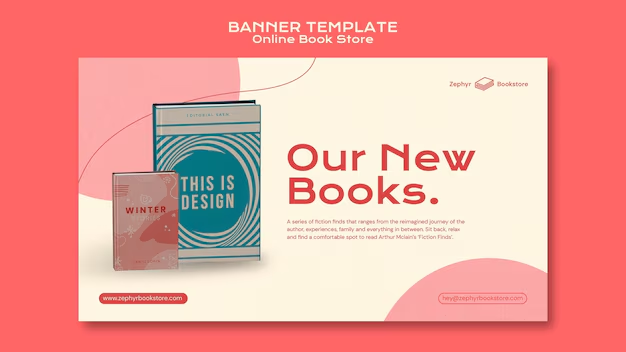You can convert your Ubuntu timezone to New York City (NYC) using the timedatectl command in the terminal.
Here’s how:
-
Open your Terminal: You can usually do this by pressing
Ctrl + Alt + Tor by searching for “Terminal” in your applications menu. -
Check your current timezone (optional but recommended):
timedatectlLook for the “Time zone:” line in the output.
-
Set the timezone to America/New_York:
sudo timedatectl set-timezone America/New_YorkYou’ll be prompted to enter your password.
-
Verify the change:
timedatectlThe “Time zone:” line should now show
America/New_York(or similar, depending on Daylight Saving Time). The local time will also reflect the change.
Explanation:
timedatectl: This is a powerful command-line utility in modern Linux distributions (like Ubuntu) for managing system time and date.set-timezone: This option tellstimedatectlto change the system’s timezone.America/New_York: This is the standard IANA (Internet Assigned Numbers Authority) timezone identifier for New York City. It automatically handles Daylight Saving Time (DST) changes.
Important Notes:
sudo: You need superuser privileges to change system-wide settings like the timezone.- Reboot (usually not required for timezone, but good practice): While the timezone change usually takes effect immediately, some applications or services might need a restart to fully recognize the new setting. If you encounter any issues, a quick reboot (
sudo reboot) can resolve them. - NTP Synchronization: Ubuntu typically uses NTP (Network Time Protocol) to keep your system clock synchronized with accurate time servers. Ensure your system clock synchronized status is “yes” when you run
timedatectl. If not, you can enable it withsudo timedatectl set-ntp on.