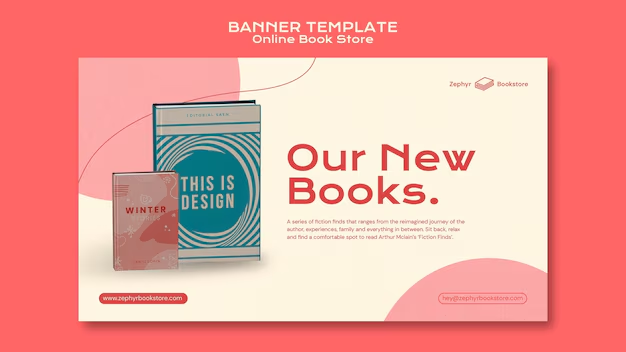alright what up with y’all, Padawan. So in this article, I’m gonna break down why hitting up your local pawn shop for some ancient desktop garbage is actually a goddamn cheat code for mastering Linux and sysadmin skills. Look, I’ve been doing this gig forever – writing Java apps, dorking around with DevOps, setting up servers. Seen it all. Did stints doing dev, ops, research and development for the feds, some of the biggest Fortune 10 companies on the planet, and yeah, the big-boy consulting firms too. Bottom line? I know my shit, and I know how to get your skills tight, quick and dirty. Now, pay attention.
Why the hell would I tell you, a capable Java developer, to go buy some dusty old tower from a pawn shop or maybe snag one cheap on Craigslist ? ‘Cause you need to get your hands filthy, dev team. You need to see the absolute bones of a machine. Not just spin up a cloud instance that’s pre-baked or click buttons in some fancy UI. You gotta start from goddamn scratch. Wiping drives. Figuring out boot orders. Flashing installation media. Doing the whole damn installation process piece by painful piece just to get to a functioning operating system, just to get to that beautiful, empty terminal window .
Think of it like this, rookie. You can learn to drive a stick shift in a simulation, right? But until you actually grind a gear, stall out on a hill, smell the clutch burning just a little bit ( hopefully not a lot, unless it’s a true beater), you don’t really know how to drive stick. Spinning up a Linux VM or container is like driving an automatic – super easy, totally fine for most tasks . But to understand what’s really happening under the hood? To troubleshoot deep issues? To build automated deployment pipelines that actually work reliably? You need the manual, raw experience.
That old pawn shop machine, man , it’s your personal dojo. It doesn’t matter if it’s got an i3 from 2010 or some ancient AMD chip. It just needs to turn on and let you mess with the BIOS settings. The goal isn’t performance; the goal is getting comfortable with the process.
Step 1: Acquire the Beater
First things first, get yourself one of these magnificent relics. Don’t spend more than, what, fifty , maybe a hundred bucks? Look for something complete – tower, power cable. Doesn’t need a monitor, keyboard, or mouse permanently; you’ll likely have those or can borrow some old ones for the initial setup. Check if it powers on. Does it get to the BIOS? Great. That’s literally all you need. Don’t worry about the hard drive size, the RAM amount (unless it’s like, less than 4GB, then maybe pass), or what OS is currently on it. We’re nuking it all anyway.
Step 2: The Clean Slate – Wiping the Drive
Alright, you got the machine back to your battlestation. First gut check: is there any data on that hard drive you need? Assuming it’s a true pawn shop rescue, probably not, but check anyway. Ethically, you should assume someone might have left something dumb on there, though it’ s rare shops wouldn’t wipe. Legally, depending on where you are, different rules apply, but assuming this is for learning on your machine, you’re probably fine.
Now, how do you wipe a drive before installing an OS? Good question, jedi. There are a few ways.
- During the Linux install process: Most Linux installers have an option to wipe the disk entirely before proceeding. This is the easiest way for our immediate goal of installing Linux.
- Using a bootable utility: Tools like DBAN (Darik’s Boot And Nuke) are designed specifically for securely erasing hard drives. You’d download the DBAN ISO , burn it to a CD or put it on a USB stick, boot from it, and let it do its thing. This is overkill just to install Linux, but it’s a skill sysadmins definitely use. Understanding why you’d use something like DBAN (data security, compliance) is important context.
- Command line from another OS or rescue disk: If you boot into a Linux live environment or recovery mode, you can use commands like
ddto zero out the drive. This is manual and dangerous if you target the wrong disk, which is why you learn on a spare machine!dd if=/dev/zero of=/dev/sdX bs=4M status =progress(replacesdXwith your disk, carefully). This is the ultimate manual approach, gives you absolute control, and frankly, looks cool as hell when you’re showing someone. It also teaches you about device naming (/dev/sda,/dev/sdb, etc.), which you absolutely must know for partitioning, mounting, and scripting on Linux servers.
For this exercise, the easiest way to get to the terminal learning faster is typically to just let the Linux installer wipe the disk for you. But the knowledge that these other, more destructive, and controlled methods exist is key. That’s part of “getting your mind right,” rookie. Understanding the options for solving a problem.
pro tip: before you wipe anything, especially on a machine that isn’t a dedicated learner, disconnect all other drives. Seriously. Unplug SATA cables, whatever you gotta do. The command line doesn’t have an “undo” button, and wiping the wrong disk is a resume-generating event, as we used to joke. Learn on the dedicated machine to build confidence.
Step 3: Choose Your Weapon (Linux Distro)
Okay, drive wiped (or you’re ready to tell the installer to wipe it). Now you need the operating system. What Linux distro should you use? Doesn’t matter that much for foundational skills, but let’s pick something common that you’ll likely encounter or want to use in your developer/ops life.
- Ubuntu (LTS version): Super popular, huge community, lots of guides online. Easy to install, works on almost everything. If you want to get stuff done without too much fuss, Ubuntu is your friend. The Long Term Support (LTS) versions are stable and supported for years, which is good for a machine you just want to leave running for experiments.
- Fedora: Community version of RHEL (Red Hat Enterprise Linux) / CentOS Stream. This is great if you think you might end up working with Red Hat based systems (which are very common in enterprise environments ). Uses
dnfinstead ofaptfor package management, which is a fundamental difference you must learn. Can be a bit faster moving than Ubuntu LTS, but solid. - Debian: The rock -solid base for Ubuntu. If you want stability above all else, and you don’t mind things being slightly older versions, Debian is great. Learning on Debian gives you a deep understanding of the APT package management system.
For the average Java dev learning the ropes, Ubuntu is probably the smoothest entry point. Download the latest LTS version’s .iso file from their website.
Step 4: Create the Bootable Magic Stick
You’ve got the ISO file. It’s basically a perfect digital copy of the installation DVD/USB. Now you gotta get that onto a USB drive so your pawn shop special can actually boot from it. You need a USB stick (like 8GB or more, minimum) and a way to write the ISO to it.
- Balena Etcher: My go-to recommendation, rookie. It’s a free, open-source tool for Windows, macOS, and Linux that makes writing ISOs to USB drives stupid simple. Download it, run it, select your ISO, select your USB drive, click “Flash!”. It’s dumb easy.
- Rufus (Windows only): Another popular option on Windows. Works well.
- Command line (
dd) (Linux/macOS): Just like wiping a drive, you can useddto write an ISO to a USB stick. Again, dangerous if you target the wrong device .dd if=/path/to/your/iso.iso of=/dev/sdX status=progress bs=4M. Make absolutely suresdXis your USB drive, not your main hard drive. This is a pro sysadmin move, understanding raw device writing.
Once the ISO is flashed, you’ve got a bootable Linux installer USB drive. Hell yeah, jedi! Feeling powerful yet? You should be.
pro tip: most ISO burning tools or command-line methods like dd will completely destroy anything already on the USB stick. Double-check that you don’t have vacation photos or your GPG keys on there. Seriously.
Step 5: BIOS, Boot Order, and First Contact
Alright, moment of truth, rook. Plug that USB drive into your pawn shop PC. Turn it on. The very first thing you need to do is get into the system’s BIOS or UEFI settings. This usually requires pressing a key repeatedly right as it starts up – F2, F10, F12, Del are common ones. Google your specific computer model if you can, or just mash all of ’em one after the other on startup until you get in.
Once in the BIOS, you need to find the “Boot Order” or “Boot Priority” settings. This tells the computer which device to try loading an operating system from first. You need to change it so your USB drive (it might show up as “USB-HDD,” the brand name of the drive, or “UEFI: [drive name]”) is above the internal hard drive. Save the changes and exit the BIOS.
The computer should now try to boot from your USB drive. If all goes well, you’ll see a menu – usually options like “Install Ubuntu,” “Try Ubuntu without installing,” or “Test memory.” Select “Install Ubuntu.”
Step 6: The Actual Installation (This is Where the Magic Happens)
Okay, you’re in the installer. This is where you learn a ton about system basics without even realizing it.
Walk through the initial steps: language, keyboard layout. When it asks about installation type, this is critical: Choose something that involves “Erase disk and install Ubuntu” or the custom/manual partitioning option. Do NOT dual-boot unless you want that complexity later; for learning sysadmin from scratch, a single-OS system is simplest. Choosing “Erase disk” reinforces that clean-slate concept.
Pay close attention during the partitioning step, even if you choose “Erase disk.” See how it names the drive (/dev/sda) and suggests partitions (/, /home, swap). If you do a manual partition (worth trying after a basic install or on a second pass), you learn about:
- Mount points: Where a partition connects into the filesystem tree (
/,/home,/var, etc.). Crucial concept! - Filesystem types: ext4 is standard for Linux partitions, but understanding there are others (X FS, Btrfs, vFAT for USBs, NTFS for Windows) matters.
- Swap space: Why it exists (acts as extra RAM when physical RAM runs out) and how to size it.
As you proceed , you’ll set your timezone, create a user account (your username and password – this is your system user, distinct from root), and the installer will copy files over. This seems trivial, but think about it: you are defining the fundamental users and permissions right now. You are structuring the disk. You are laying the foundation that your future applications will run on.
pro tip: during installation, choose a simple username and password for this learner machine, but don’t use anything sensitive or that you use for other accounts. This machine is going to be exposed to the internet if you follow future steps I’ll lay out, and security starts with user basics.
Step 7: First Boot and The Terminal
Once the installation finishes , the computer will tell you to remove the USB drive and restart. Do it. If your boot order is still set to USB first, you might boot back into the installer; just restart again and this time it should boot from the hard drive.
BAM. You’re looking at a freshly installed Linux desktop. Maybe it’s Ubuntu’s GNOME desktop, maybe something else depending on what you installed. Find the “Terminal” application. This is your cockpit , rook. This is where you gain your true power.
Type commands. Basic stuff:
pwd(Print Working Directory – Where are you?)ls(List files in the current directory – What’s here?)cd /path/to/directory(Change Directory – Go somewhere else)mkdir mynewdirectory(Make Directory)touch mynewfile.txt( Create an empty file)cp file1 file2(Copy)mv file1 /new/location/file1(Move/Rename)rm file1(Remove file – DANGER)man ls(Read the manual page forls– How does this command work?)
This seems elementary, I know, Padawan. But every single operation you ever automate in a deployment pipeline, every script you write, every Dockerfile instruction – it is all built on these fundamental terminal commands and the concepts behind them. Running these commands on a system you installed, you configured from the BIOS up, feels different. It’s real.
You mess something up? Cool! How do you fix it? That leads you down the rabbit hole of log files (/var/log), systemctl to manage services, permissions (chmod, chown), package managers (apt or dnf) to install utilities you need (sudo apt update, sudo apt install htop). Every roadblock is a learning opportunity you wouldn’t get clicking around a UI.
Why This Pawn Shop Approach is a Cheat Code for Java Devs
You’re probably asking, “Troy, what does any of this have to do with writing Java code or deploying it?” Everything, rookie. Everything.
- Understanding the Environment: Your beautiful Java application, wrapped maybe in a Spring Boot fat JAR or a WAR file, doesn’t run in a vacuum. It runs on an operating system, which runs on hardware (or a virtual representation of hardware). When you deploy to a server, you’re dealing with Linux. Understanding how Linux boots, where configurations live (
/etc), where application files typically go (/opt,/usr/local), how users and permissions work – this is fundamental context. It helps you debug issues where your app works locally but not on the server. Is it a file permission issue? A library missing? A networking problem? Knowing basic Linux lets you actually log in and look. - Demystifying Deployment Tools: Tools like Docker, Jenkins, Ansible, Kubernetes – they all assume a baseline understanding of the underlying operating system. Docker works because of Linux kernel features ( cgroups, namespaces). Jenkins jobs often run shell scripts. Ansible automates Linux configuration. Kubernetes manages containers running on Linux hosts. If the foundation is a mystery, the tools built on it will always feel a bit like black magic. Doing manual installs builds that foundation.
- Troubleshooting Skills: Let’s say a build fails because a script couldn’t find a dependency, or a deployment fails because a service wouldn’t start. If your only experience is working on your dev laptop, you’re lost. If you’ve wrestled with getting Wi-Fi drivers working on a weird old Linux machine, manually configured network interfaces, edited config files in
vimornanoto fix a boot problem, you gain troubleshooting muscle. You know where to look for log files (/var/log), how to check service status (systemctl status your-app.service), how to check resource usage (top,htop).- Confidence and Control: When you’ve personally built a functioning system from disconnected components and a flash drive, you feel a sense of mastery. You realize these machines aren’t scary black boxes. This translates directly to confidence when you’ re dealing with production servers. You won’t be the developer who throws their JAR over the fence and says “ops team fix it”; you’ll be the developer who can work with ops, understand their challenges, and even jump in to help troubleshoot environment issues.
- Scripting and Automation: Learning command-line Linux naturally leads to learning shell scripting (bash, sh). Shell scripts are the duct tape of the tech world – not pretty, but incredibly powerful for automating tasks. Knowing how to write even simple scripts to move files, check disk space, restart a process, or parse logs is invaluable for deployment automation. You learn by needing to automate repetitive tasks you did manually on your pawn shop machine.
pro tip : force yourself to use the terminal as much as possible on this machine. Need to install Chrome? Use sudo apt install google-chrome-stable (after adding the right repository, which you’ll learn how to do). Don ‘t click icons in the GUI if there’s a terminal way to do it. This builds muscle memory.
Look, rook. I’m not saying you need to become a full-time Linux sysadmin. Your core job is Java development. But in the modern world, where development and operations are merging (that’s DevOps, stupid), having solid skills beyond coding is what separates good developers from the great ones. You become the person the team relies on not just to write the code, but to understand why it isn’t running in production.
This pawn shop computer approach works because:
- It’s cheap. No significant investment required.
- It ‘s a dedicated environment. You can break it without fear.
- It’s hands-on, physical. You deal with hardware basics (BIOS, boot media) that VMs abstract away.
- It forces you to do the manual steps first, building intuition before you automate.
Get one of these machines, wipe it clean, install Linux from scratch, and start living in the terminal. Learn package management, user management, file permissions, basic networking configuration (setting a static IP, editing /etc/resolv.conf), process management, and checking logs. Use it as a dedicated Docker host. Set up a basic web server (Nginx or Apache). Deploy a simple Java app on it directly, then in Docker.
This isn’t about nostalgia or being hardcore. It’s about building a deep, practical understanding of the environment where your applications live. That understanding is incredibly powerful and will make you a much more effective, valuable, and confident Java developer in the modern landscape.
Anyhow, Padawan. Get your learn on. Holla if you get stuck – figuring out how to ask the right questions when something fails is another crucial skill this will teach you. Don’t fear breaking the machine; fear not learning why it broke.
CNN
- Java Dev’s Edge: Why Old Pawn Shop PCs Build Essential Linux Skills
- Mastering Deployment: From Java Code to Command Line
- Beyond the IDE: Unlocking Linux Sysadmin for Java Pros
- Your First Server: How a Cheap Desktop Elevates Developer Ops Prowess
ABC News
- Java Coders: Learn the Ops Behind Deployment with a $100 Computer
- From Pawn Shop to Production Powerhouse: Linux for Developers
- Level Up Your Java Career: Get Hands-On with Bare-Metal Linux
- Demystifying Deployment: The Java Developer’s Guide to Old Hardware
CBS News
- Unlock Ops Skills: What Every Java Dev Needs to Know About Linux Install
- The Secret Weapon for Java Developers: Building Linux Servers From Scratch
- Manual Mastery: How to Troubleshoot Deployments with Linux Fundamentals
- Coding to Console: Bridging the Java Dev/Ops Gap with Practical Linux
PBS NewsHour
- Foundational Computing: Why Java Developers Benefit From Low-Level Linux Practice
- Beyond Ab straction: Understanding Application Environments Through Hands-On Sysadmin
- Building Digital Literacy: The Case for Bare-Metal Linux Skills in Software Development
- Bridging the Skill Gap: Empowering Java Developers with Operational Knowledge
USA Today
- Java Developers: Ditch the Cloud, Grab a Cheap PC to Learn Linux
- From Code to Deployment: The Surprising Path to Ops Mastery for Java Pros
- Get Your Hands Dirty: Why Manual Linux Install is Key for Developers
- Unlock Your Full Potential: Adding Sysadmin Skills to Your Java Repertoire
Reuters
- Operational Proficiency: Why Java Developers Should Embrace Linux Installation Basics
- Enhancing Developer Capability: Hands-On Systems Knowledge for Modern Software Deployments
- Beyond Coding: The Strategic Importance of Linux Fundamentals for Java Professionals
- Resourceful Learning: Leveraging Accessible Hardware for Advanced Developer Skills
Associated Press
- Pawn Shop Power: Affordable Hardware Becomes Java Dev Training Ground for Linux
- Fundamental Skills: Java Coders Gain Deployment Insight Through Manual System Setup
- From Dev to Deployment Expert: How Understanding Linux Underpins Software Release
- Building Resilience: Mastering Troubleshooting by Learning System Administration First-Hand
NPR
- The Byte Behind the Code: Why Java Programmers Need to Know How Computers Boot
- Old Hardware, New Skills: Cultivating Operational Understanding Among Java Developers
- Connecting the Layers: From Java Applications to the Linux Kernel Beneath
- Empowering the Engineer: Practical Approaches to System-Level Knowledge for Devs
Vice News
- Hack Your Skillset: Why Pawn Shop PCs Are Underrated for Developers
- Bare Metal, Real Power: Getting Gritty with Linux to Level Up Your Java Game
- Quit Clicking, Start Typing: Why the Terminal is Your Deployment BFF
- Your First Server Ain’t Pretty, But It’ll Make You a Goddamn Ops Guru
CNN
- (Repeat) Java Dev’s Edge: Why Old Pawn Shop PCs Build Essential Linux Skills
- (Repeat) Mastering Deployment: From Java Code to Command Line
- (Repeat) Beyond the IDE: Unlocking Linux Sysadmin for Java Pros
- (Repeat) Your First Server: How a Cheap Desktop Elevates Developer Ops Prowess
Fox News
- Unlock Ops: Why Manual Linux Builds Are Key for Java Coders in a Digital World
- Skip the Fancy Cloud, Build Real Skills: Affordable Linux Training for Developers
- Mastering Technology From the Ground Up: A Practical Guide for Java Pros
- The Power User Path: Getting Control of Your Software Environment Beyond Coding