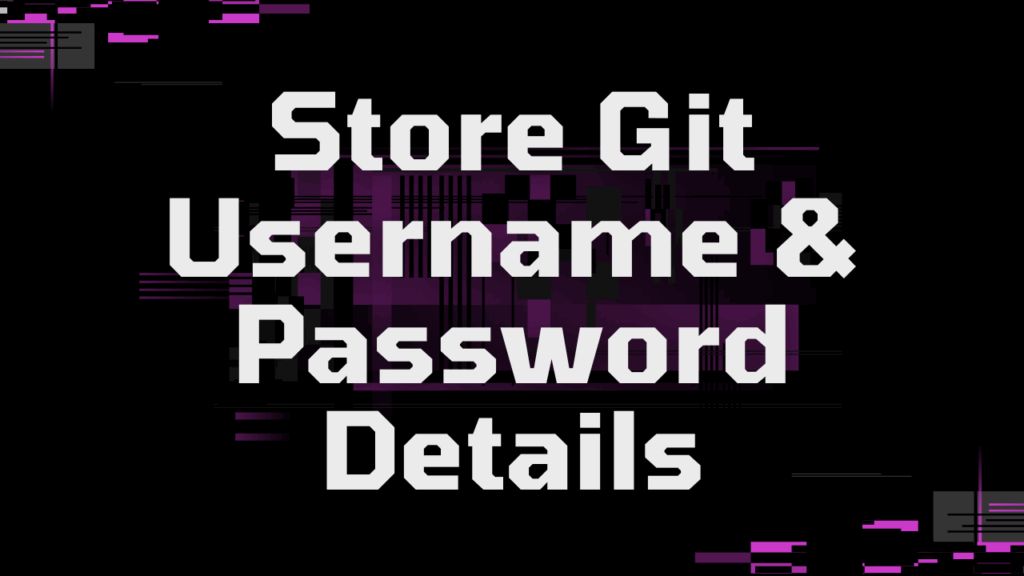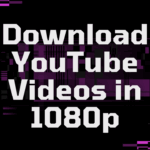If you’re working with Git, you’ve probably encountered this common annoyance: it just won’t stop asking for your username and password every time you try to push, pull, or Workspace from a remote repository. It’s enough to break your focus and slow down your workflow. But don’t worry, you’re not alone, and there are straightforward ways to fix this!
This article will show you a couple of methods to tell Git to remember your credentials, so you can get back to what’s important: coding.
The Annoying Issue: Git’s Password Amnesia
You know the drill. You’re in the zone, you’ve just committed some brilliant code, and you go to push it:
git push originAnd then…
Username for '[https://yourgitserver.com](https://yourgitserver.com)': yourusername
Password for '[https://yourusername@yourgitserver.com](https://yourusername@yourgitserver.com)':Every. Single. Time. It’s frustrating, especially when you’re interacting with your remote repository frequently. Let’s put a stop to it.
Solution: Tell Git to “Store” Your Credentials
This is often the quickest way to solve the problem. You can configure Git to use a credential helper that stores your password directly on your machine.
Step 1: Configure the Credential Helper
Open your terminal and run the following command. This tells Git to use the store helper globally (for all your repositories):
git config --global credential.helper storeWhat does this do? The store helper saves your credentials in a plain text file (usually ~/.git-credentials on Linux/macOS or %HOME%\.git-credentials on Windows).
Step 2: Authenticate One Last Time
Now, run a Git command that requires authentication with your remote server. For example, a git pull:
git push originGit will ask for your username and password one more time. Enter them carefully.
Step 3: Test It Out!
After the previous command succeeds, try running it (or any other command that hits the server) again:
git push originThis time, Git should perform the action without asking for your credentials. Success! It has now stored and retrieved them from the file.
Important Security Note: While the store method is convenient, be aware that it saves your credentials in plain text. This can be a security risk, especially on shared machines or if your computer is compromised. It’s generally recommended for use only on trusted, personal machines.
Conclusion
Constantly re-typing your Git password is a drag. Thankfully, Git provides built-in credential helpers to alleviate this pain. Whether you choose the permanent store option (with its security caveats) or the temporary cache option, you can significantly improve your Git workflow.
Happy coding, and may your Git commands be swift and password-free!